How do I add my badge or certificate to LinkedIn?
After downloading your badge or certificate of completion, you can add it to your LinkedIn page as a post or under your profile as a Certification. 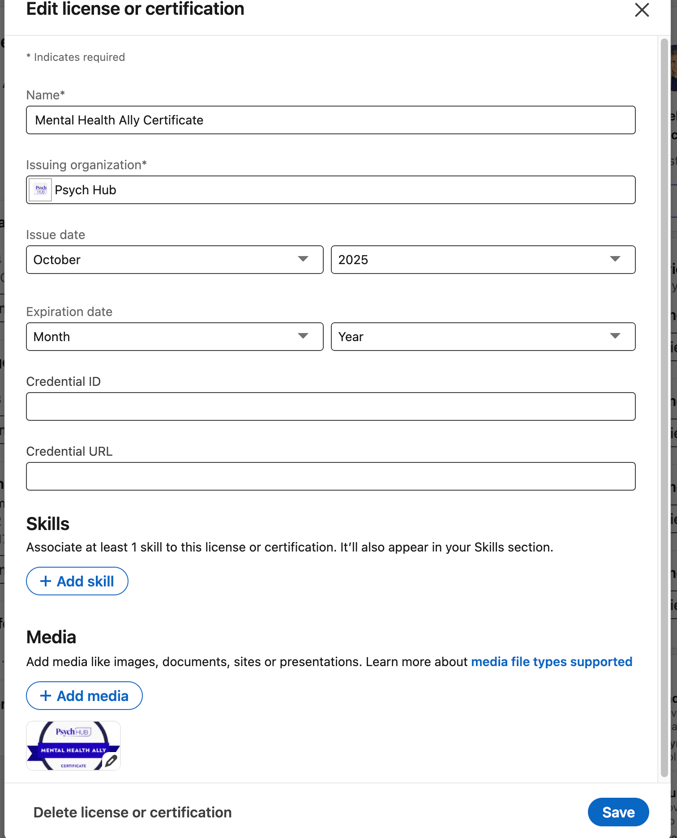
Under your profile, you are able to add your certification that you were awarded.
-
Go to your LinkedIn profile.
-
Scroll to the “Licenses & Certifications” section.
-
If you don’t see it, click “Add profile section” → “Recommended” → “Add licenses & certifications.”
-
-
Fill out the fields:
-
Name: Enter the course title (e.g., Fostering Resilience).
-
Issuing organization: Type Psych Hub
-
Credential ID: (leave blank)
-
Credential URL: (leave blank, or add certificate URL)
-
Issue date: Enter the month and year you completed it
-
Expiration date: leave blank
-
-
Click Save.
Result: It will appear with your other certifications
💡 Tips
-
upload your badge or certificate as media:
-
Edit your “Featured” or current position section.
-
Choose “Add media → Upload file.”
-
Give it a descriptive title and short summary
-